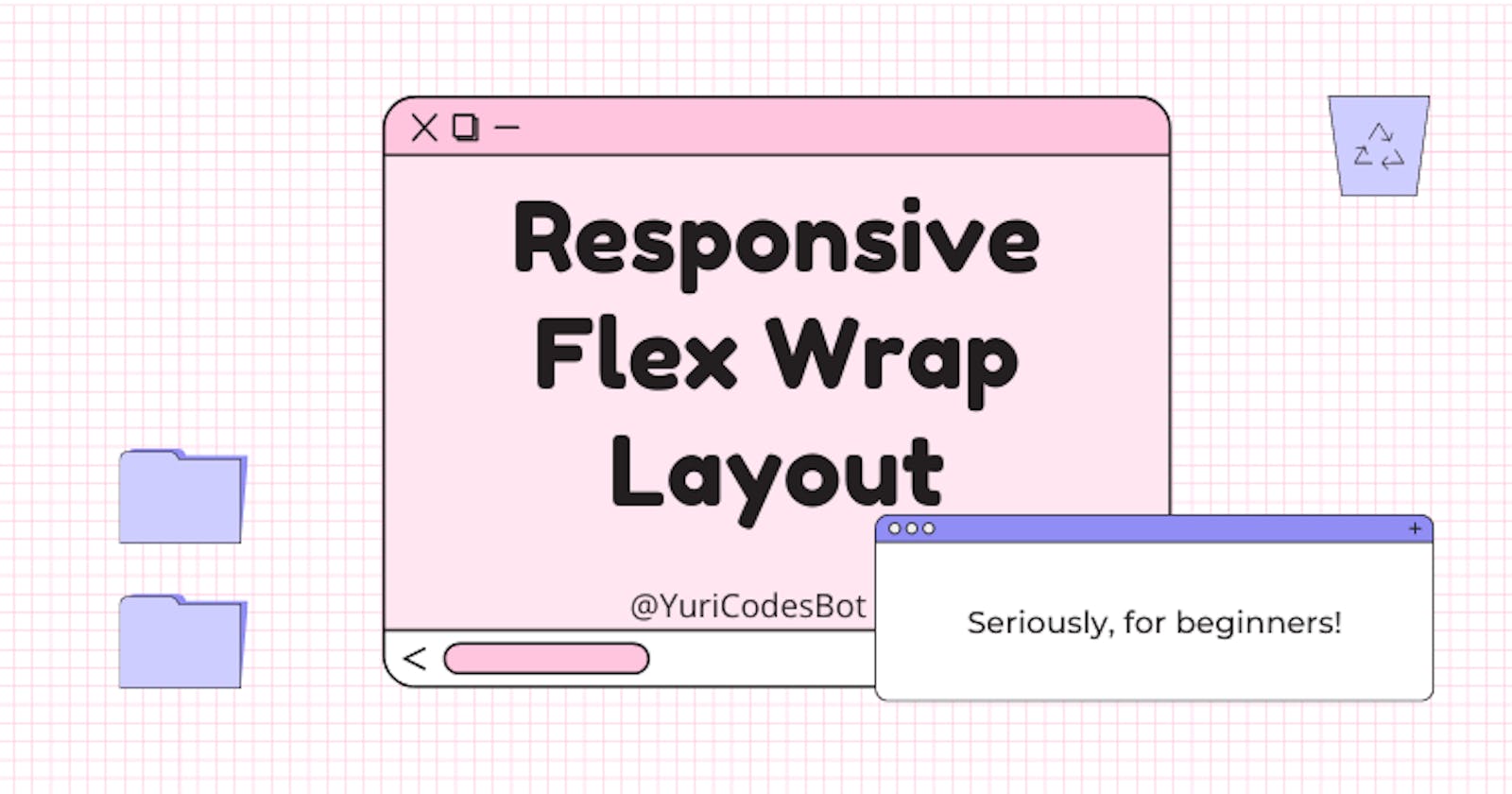Responsive layout design using Flex wrap
Build a responsive layout design using Flex wrap in less than 5 CSS lines and learn about flex basis, flex grow and flex shrink while at it!
Table of contents
The Flex property is one of the best gifts on this green earth, eliminating the need to use float or positioning. Let's see how we can use it to create a simple responsive layout with wrap.
This is what we'll be building today:

Our HTML document
First we need to create a container, why? because the Flex property should be applied to parent container elements, this makes it available for us to apply flex properties for all its child elements inside it.
<section class="container">
<div class="item">
<h1> Flex 1 </h1>
</div>
<div class="item">
<h2> Flex 2 </h2>
</div>
<div class="item">
<h2> Flex 3 </h2>
</div>
</section>
Our CSS
Let's start by applying the Flex property to our container and adding Flex wrap, why? because the default behavior of Flex items is to try to fit all into one horizontal line. By using wrap, we make it "wrap" the items as needed on other lines.
.container{
display: flex;
flex-wrap: wrap;
}
Now, let's also add the flex grow, flex shrink and flex basis properties, to our items, which will allow them to grow, shrink and occupy the necessary width according to the space available.
.item{
flex: 3 3 150px;
/* The first number is our flex-grow property */
/* The second number is our flex-shrink property */
/* The third number is our flex-basis */
}
Now to make things prettier, let's add more details like a new font, background color and some padding.
This is the font I used for this demo:
<link rel="preconnect" href="https://fonts.googleapis.com">
<link rel="preconnect" href="https://fonts.gstatic.com" crossorigin>
<link href="https://fonts.googleapis.com/css2 family=Oswald:wght@500&display=swap" rel="stylesheet">
Finished CSS and final result
Our finished CSS file should look like this:
.container{
display: flex;
flex-wrap: wrap;
}
h1, h2{
background: rgb(26,41,128);
background: linear-gradient(90deg, rgba(26,41,128,1) 0%, rgba(23,192,204,1) 100%);
color: #fff;
padding: 5px;
font-family: 'Oswald', sans-serif;
}
.item{
flex: 3 3 150px;
padding: 10px;
text-align: center;
}
Now you should be left with a pretty cool responsive layout

You can also play around with it just adding height and width to images and you get:


Images I used:
1- unsplash.com/photos/8SeJUmfahu0
2- unsplash.com/photos/CsZQ50xO35I
3- unsplash.com/photos/27kCu7bXGEI
That's all folks!
I hope you learned something new today and don't forget to connect with me.
See you on the next one!!
☕If you enjoy my content Buy me a coffee It'll help me continue making quality blogs💕
💙Follow me on Twitter to know more about my self-taught journey!
💜 Web Design for Beginners Series
💜 JavaScript For Newbies Series
❤️ Also subscribe to my Youtube Channel !
🖤And for more content and tips on TikTok !